Table of Contents
Overview
Please note, that users are required to be registered for both the Support Forum and ebTax Client Portal respectively. The Support Forum and ebTax Client Portal do not share the same login details due to security policies set by our customers.
Once a company has been onboarded employees of the company can be registered as ebTax Client Portal users. Users can be added or removed at any time. Once a user has gained access to ebTax, the user can start processing applications and issue tax certificates through ebTax.
A typical user includes:
- A claims administrator processing tax directives.
- A claims administrator who generates tax certificates.
- A claims administrator processing recognition of transfers.
- A manager who ensures that claims processing SLAs are adhered to.
- A fund administrator who needs to extract and report on tax deducted or withheld for successful tax directives.
- A fund administrator who needs to extract and report on tax certificates issued during the tax year, bi-annually and annually.
IMPORTANT! Users should not register using the ebTax website. This option is limited to new companies who wish to make use of ebTax. |
Taxpayers/members cannot register to view their tax affairs. Taxpayers/members should obtain the outcome/status of their tax directive applications, recognition of transfers and certificates directly from the fund administrator or employer with whom they have a policy/contract. |
Pre-Requisite
A user who has access to the 'Client Administration' section of the client portal can register another user.
Step-By-Step Guide
Follow this process if the user has not yet completed the registration application form on the ebTax website.
- Administrator, log in to the client portal with your own credentials (username and password).
- Once you have successfully logged in, select Administration > Client Administration > Client Administration Capture.

- Complete the registration form by filling in the new users’ information.

- Email Address: This is the work email address of the user. The user will use this email address as the username once he/she has been registered successfully.
- Password: Set a password for the first login. The registration process requires a password change on the first login.
- Status: Set the status to 'Active'.
- A confirmation message will appear.
- Select 'Yes' to create the new user.

- Select 'No' to abort the process.
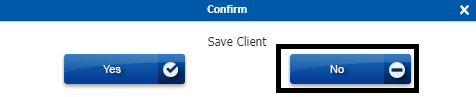
- Select 'Yes' to create the new user.
- You will be redirected to allocate permissions to the new user.

- Select one or more permissions listed on the left.

- Select 'Add' to allocate the permission(s). No additional action is needed to save the change. Once the permission is allocated, it will appear in the list on the right.
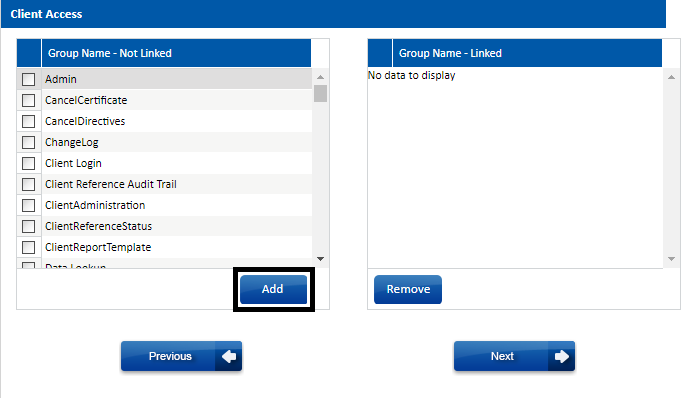
- Select one or more permissions listed on the left.
- Once you're done, select 'Next' to progress to the next step. You will be redirected to allocate divisions to the new user.
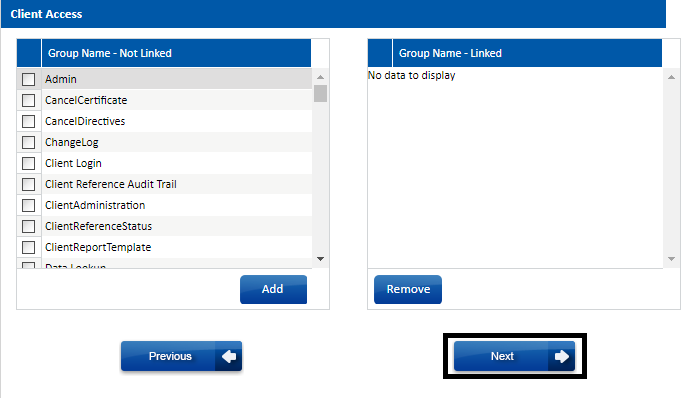
- Select one or more divisions listed on the left.

- Select 'Add' to allocate the division(s). No additional action is needed to save the change. Once the division is allocated, it will appear in the list on the right.
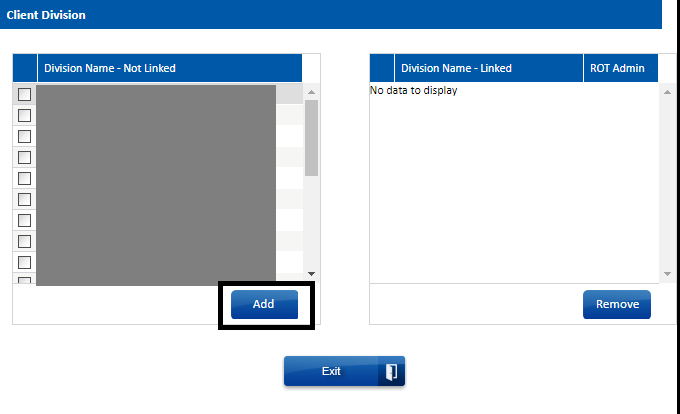
- Select one or more divisions listed on the left.
- Once the process has been completed the new user will be able to log into ebTax. The user will be required to reset his/her password on his/her first log in attempt. This is done to ensure the user selects his/her own password that is now known by anyone else.
